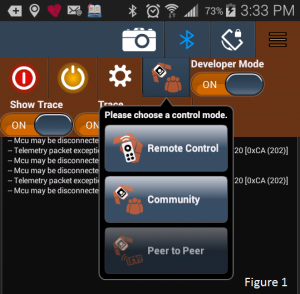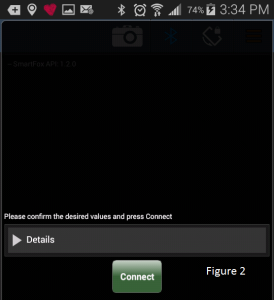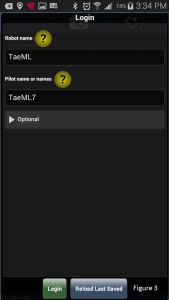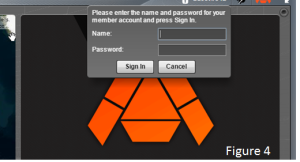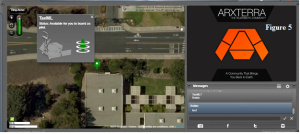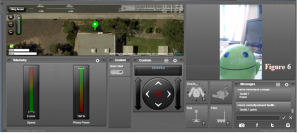Spring 2016 3 DOT Goliath Arxterra Control Panel Test
By: Tae Min Lee (Mission, Systems, and Testing Engineer)
As we get closer to the final product we started implementing the Arxterra Control Panel that will be used for the demo. The Arxterra Control Panel will be used to control the Goliath and provide a live video feed from an android phone with a periscope.
Setup for Arxterra Application on Android/apple Device:
Going on your android/apple device go to the Arxterra application and click on community (see figure 1).
Now tap the connect button (see figure 2) and wait for the next screen to show up (see figure 3).
Now assign the robot’s name using an Arxterra application on the android/apple device. For this example, I used TaeML7 as my pilot’s name and robot name as TaeML.
Arxterra Control Panel Setup:
Logging onto Arxterra using your computer type in your pilot’s name you assigned on your Arxterra application on your android/apple device. For the password you can type in any password you wish for the login on Arxterra Control Panel (figure 4).
Once your login onto to the Arxterra control panel you should be able to see the robot name on the map (ex. TaeML). Now click on the green man to enter the cockpit of the robot (Figure 5).
Now were in the cockpit of the Goliath where it displays the controls, speed, and battery levels of the Goliath (Figure 6).
Arxterra Control Panel Test:
After testing the Arxterra Control Panel we were able to control the Goliath by pressing a key on the keyboard (W = forward, A = left, S = backward, D = right). In addition, the android device was able to provide a live video feed with the periscope as seen on figure 6.
Sources: