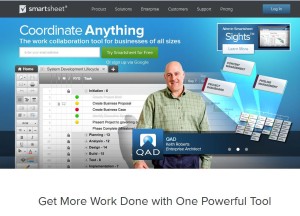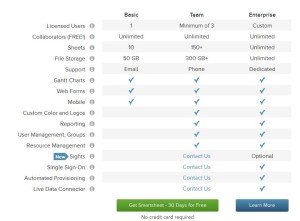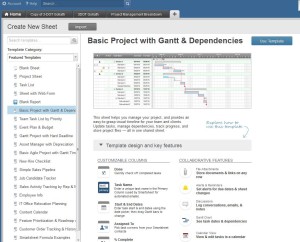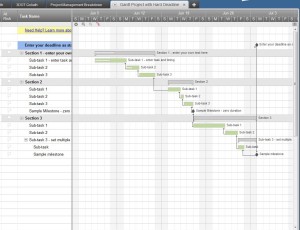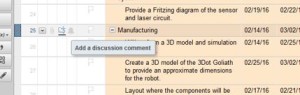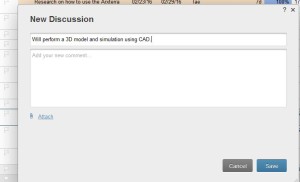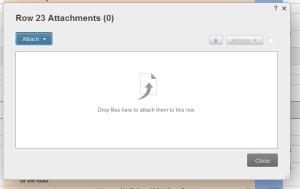Spring 2016 3DOT Goliath, PM Tool ” Smartsheet”
By: Ayman Aljohani (Project Manager)
The major role of PM is to successfully manage the team to meet customer requirements thus have a functioning product at the final demo. That couldn’t be done without keeping track of project’s critical path to know what is done as per schedule and what is delayed. Knowing that would provide the PM with multiple options and solutions to steer the project toward a successful result.
One important tool of project management I used is Smartsheet:
Smartsheet is 30 days free, after that there are 3 different plans to choose from. The basic plan which I used costs $10 monthly for annual plan, or $13 for a monthly plan:
Once you sign up, you will have an access to variety of templates to choose or a blank sheet:
This is a video that explains creating new project sheet:
With Smartsheet you can easily generate Waterfall diagram “Gantt Chart”, here is a video on how to generate it :
What makes Smartsheet powerful project tool is that it allows collaborators to work on it as well, depending on the access given to them by the owner of the sheet (Project Manager), they can be editors, viewers, or admin. Editors will have limited access on the sheet to edit tasks, i.e completion percentage. However, columns or rows that the owner doesn’t wish editors to have access to should be locked :
To lock a column or row :
1-Highlight row or column
2-Right click
3-Lock Row, or Column
Once a task is assigned to someone, they can be notified via email. The following video shows how to set alerts and reminders:
One cool feature of Smartsheet is iPhone App. Project manager can easily manage their projects using Smartsheet app.
This video explains how to use the app to upload photo on Smartsheet:
how to upload photo to Smartsheet using the app
If a team member wants some clarification on assignment, they can start a discussion with PM on Smartsheet discussion column:
The “attach” option allow collaborators to add copy of their work to keep track of project documents.
Once the sheet is ready to be shared, “Sharing” at the bottom of the sheet provides owner the option to share the document with collaborators:
Burn Down is an important chart PM should keep an eye on thus Smartsheet allows PM to generate it easily. To do that, PM should add ” Planned Assignments” column, ” Planned Start Date”, ” Planed End Date” . Then highlight these columns and generate report.
Also, you can export the project sheet to Excel or MS project and generate the Burn Down from there.
Sources: