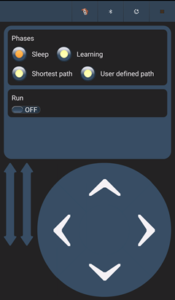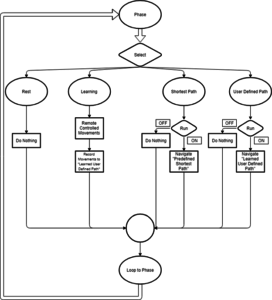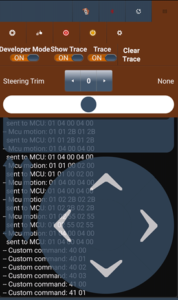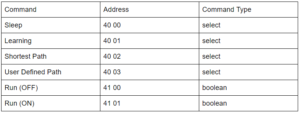Spring 2018 AT-ST Command and Telemetry (Mobile App.)
By: Joseph Cho (Mission, Systems, and Testing)
Verified By: Intiser Kabir (Project Manager)
Approved By: Miguel Garcia (Quality Assurance)
Table of Contents
Introduction
The AT-ST will be remotely controlled using an Android or Apple mobile device with Bluetooth connection. Once requested to the Arxterra, there will be a mobile app available to download. Using the mobile app, ArxRobot, you will be able to create custom command and telemetry for the connected robot. The mobile device will be connecting with the 3DoT board via Bluetooth. “User” or the person controlling the mobile app will be able to control the prototype robots with their commands.
Main screen of ArxRobot app
Description:
On the main screen, you will only see the up-down controls when you first launch the app. The app is currently modified to fit the AT-ST remote controlling. There is a D-pad (directional pad) to control the movements, four selected for the different phases, and one boolean for the run.
Definition
Movement is referring to the AT-ST moving forward, turning left, and turning right. Each command is activated by pressing up, left, and right respectively on the D-pad.
Phases are referring to different stages that AT-ST will go through. “Select” is a command type that returns which phase the user selected back to the 3DoT board to be processed. “Sleep” is a phase that the AT-ST will be resting and wait for further commands. “Learning” is a phase that the AT-ST should navigate through the maze following the user’s command and recording those commands. “Shortest path” is a phase that the AT-ST should navigate the predefined shortest path through the maze. “User define path” is a phase that the AT-ST should navigate the learned user-defined path.
“Boolean” is a command type that returns OFF or ON (false or true) based on the user’s input. The “run” boolean will only affect the “shortest path” and “user-defined path” phases. AT-ST will start moving on its own if “run” is ON and in phases “shortest path” or “user-defined path”.
Flowchart of Arxterra app
Description:
The “select” will determine the four phases: Rest, Learning, Shortest Path, or User Defined Path. Based on the phase, AT-ST will act out the following. At “Rest”, AT-ST will do nothing. Durning “Learning” phase, AT-ST will move according to the User’s command and record the movements to learned user-defined path. In “shortest path” phase, AT-ST shall navigate the predefined shortest path only if “Run” is ON. Similarly, in “User Defined Path” phase, AT-ST should navigate the newly learned user-defined path only if “Run” is ON.
Addresses of each command
Description:
When show trace and trace is on, the address of each custom command can be seen. The list of commands and their address will be shown below.