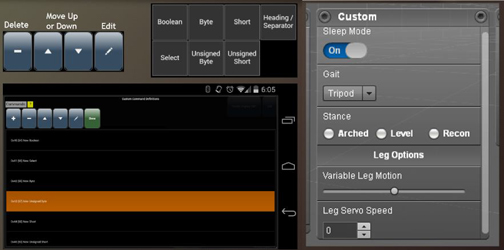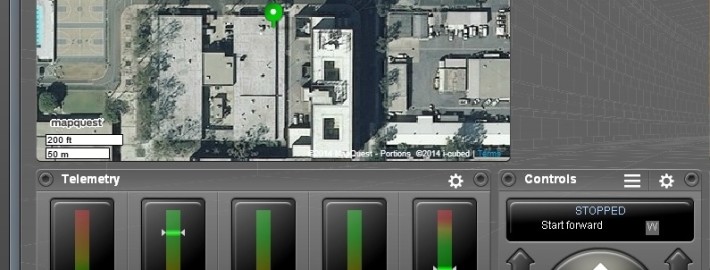Understanding the Communication between Your Arduino and Android Phone
By Tommy Sanchez
This guide will help you start communicating between your robot and an android phone. The topics covered are: how to connect your phone to the Arduino, the communication from phone to Arduino for commands for your robot, and communication from the Arduino to the phone for telemetry. Make sure to view the Getting Up and Running tutorial, along with the one on Custom Commands beforehand. A link to the Arduino Code for communication is also found in this guide.
An important thing to note is that there are two ways of physically connecting your phone to the Arduino, which is explained on the guide. In efforts to check communication compatibility on your phone, please be sure to have both applications discussed on the Getting Up and Running tutorial installed on your phone. This will allow you to try both connection types if one of them doesn’t work for you.
Click on the link below to download the PowerPoint communications tutorial: