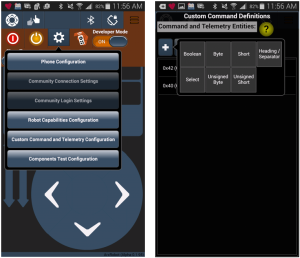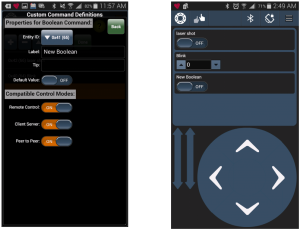Spring 2016 3DOT Goliath, How to Create a Custom Command on the Arxterra Application
By: Tae Min Lee (Mission, Systems, and Testing Engineer)
To create a custom command for your project on the Arxterra application we need to click on the gear icon and click on the “Custom Command and Telemetry Configuration” (shown below).
Now click on the “+” icon and a pop up menu will appear, now choose the type of command you want to interface. For our project we needed a simple on and off switch (Boolean)to turn on and turn off the laser shot (shown above).
Now we can customize our custom command by putting the label and the entry ID. The label will be the name of your custom command (ex. laser shot). For the entry ID we can choose a hexadecimal value (ranging from 0x40 to 0x5F) to assign our custom command. Once you finish the configuration of your custom command click “back” and click “done”. Now you will see your custom command displayed on your Arxterra Application.